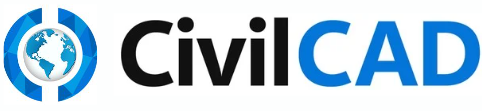Roads List
Understanding Roads List. Every project may include one or several roads. The roads list enables the addition and/or removal of roads from the project. At the top of every window that appears during…
Understanding Roads List
Every project may include one or several roads. The roads list enables the addition and/or removal of roads from the project.
At the top of every window that appears during the road design process, the current road being worked on will be displayed. If there are multiple alignments in the project, you can always switch between them using the small arrow next to the name of the active road.The software will display the alignment names in the following format: Name/Number. For example, if the name of the first road is Road1, the software will later display it as: Road1/1.
- From the main menu, go to: Roads → Road List. This will open a window on the right side of your screen.
- This window is ready for entering your road names. By default, Road No. 1 is already listed.
- You can rename it according to your standards and add additional roads, such as road2, road3, and so on.
- When you are finished, press OK.
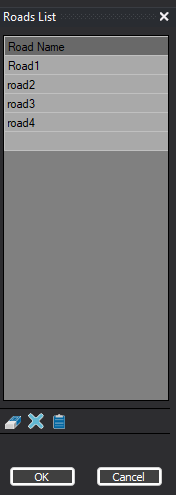
Roads List Setting
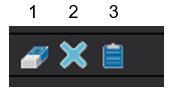
1. Erase current road - The alignment to be deleted is the one selected in the list. A warning will appear before the action is performed.
2. Erase all roads - Deleting all alignments in the project. A confirmation alert will appear before the action is performed.
3. Road remarks - After clicking this button, a window will open where you can enter comments that will be saved along with the road settings
👌 Tip: Rows can be added or removed from the list by right-clicking with the mouse.
How Did We Do?