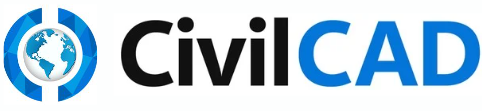Horizontal Alignment Options
Understanding Horizontal Alignment Options. Use this window to control: 1. Scale – Choose text size – Changing this value will set the font size for the project's Horizont al Alignment Da ta across t…
Understanding Horizontal Alignment Options
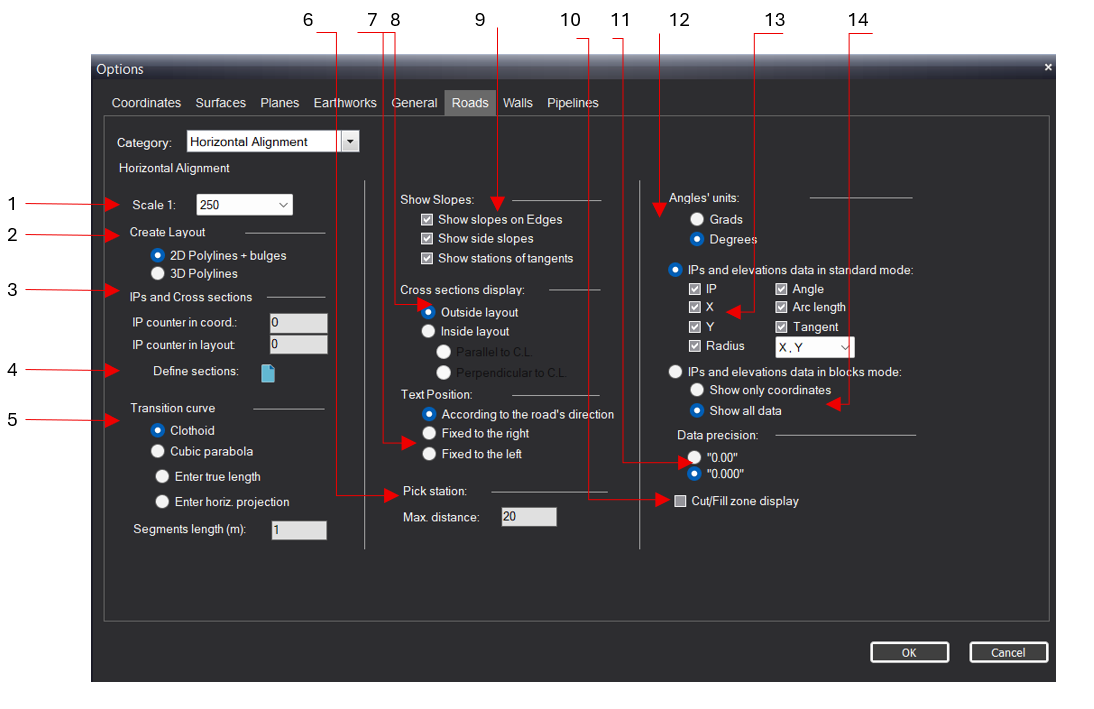
Use this window to control:
1. Scale – Choose text size – Changing this value will set the font size for the project's Horizontal Alignment Data across the various blocks, section names, and so forth (according to the scale).
2. Create Layout. A road centerline can be either a 2D or 3D polyline. When it is 2D, it consists of lines and arcs and lies on elevation level 0. When it is 3D, it sits at the correct elevation, but its arcs are broken into small line segments.
3. IPs and Cross sections. You may change IP counter in coordinates and IP counter in layout. You can decide whether to start counting the road points from 0 or from 1. This will only work before defining a new road; It cannot be applied to roads that have already been defined in the project.
4. Clicking this button is essential before creating the cross-sections and enables you to set their parameters, such as spacing, sections format and more. Format 1 gives the names of the section as nombers.
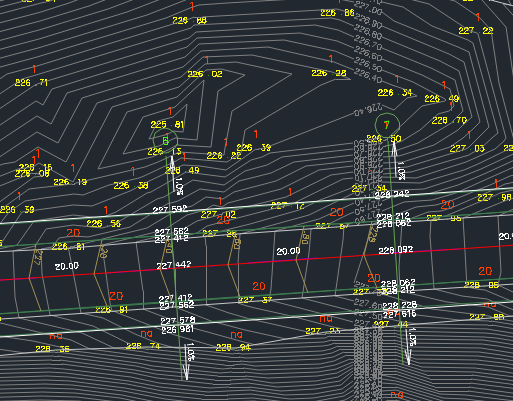
Format 2 gives the names of the section as 0+length from the begining of the road.
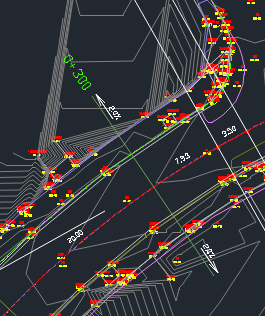
5. Transition arcs settings.
6. Pick stations. Max distance between IP Stations.
7. Text positioning. you can chosse if you want your text position according to the road's center line, on the right or on the left of the line. It is recommended to use the default – according to the road's.
8. Cross-section display. This funcyion lets you choose the view direction of the section outside layout
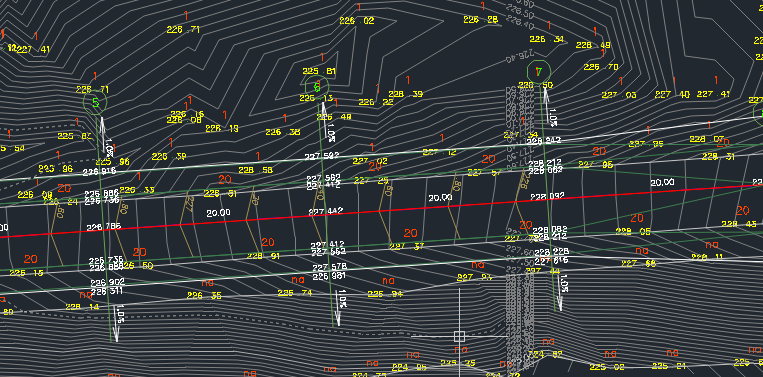
or inside layout.
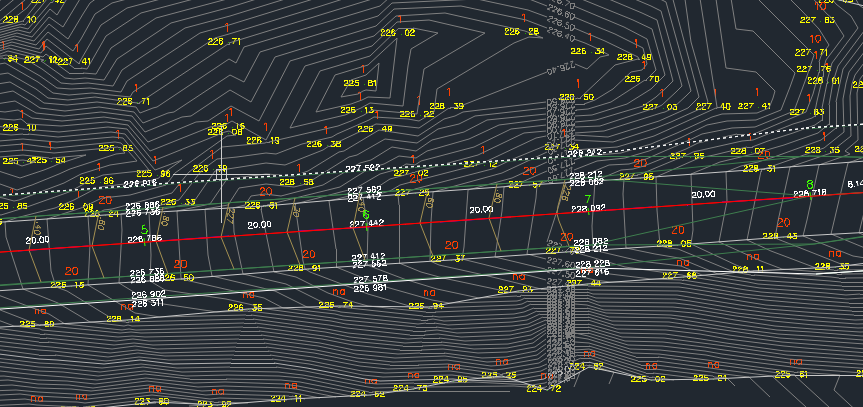
When in format 2 you can also deside if the text will be Perpendicular or parallel to the central line.
9. Slope settings.
10. Display of fill and excavation areas.
11. Measurement accuracy. (2 or 3 digits after the decimal point).
12. Angle dimensions. This will allow you to controll angle's format on the road's elevations. Grads - the elevations' values will be displayed in grads. Degrees - the elevations' values will be displayed in degrees.
13. Settings for IP Stations in Standard mode.
14. Settings IP Stations in blocks.
How Did We Do?
Horizontal Alignment
Horizontal Alignment Tools